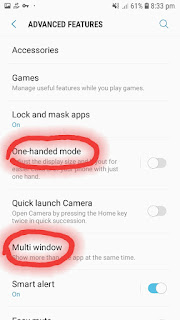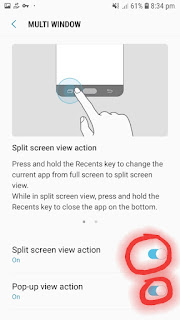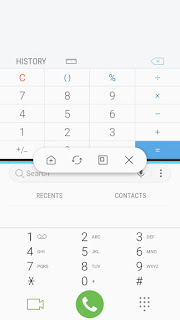How to enable Samsung J7 Multi Window and One-handed View Features.
First to use the advanced features, go to the setting of the phone, and then navigate to advance features option. Now scroll the page and see the option for one-handed mode. Now turn it on by clicking on the button. Now again click on one-handed mode text. You will go inside that and you will see the two options inside it. Turn on the option that you like to prefer to use.Settings-->Advance Features-->One-handed mode
Now in order to use this feature, you press the home key for three times and it will give you the one-handed mode to use your phone. You can adjust it by moving left or right as per your wish. In order to exit from this mode touch anywhere aside from the reduced display area.
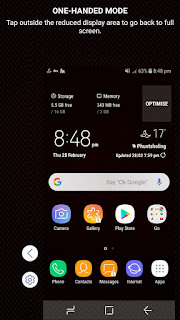

For the multi-window features, turn on the features by clicking on it.
Settings-->Advanced Features-->multi window
Now select both options present inside the multi-window. In order to use these features hold on the recent key until it gives you a split screen. Similarly in order to close, hold the recent keys until it gets closed or can use the cross option as shown in the picture below.
Now in the split screen or multi-window view, you can use two apps at the same time. But remember all the apps does not work in the multi-window view. Enjoy using the advanced features of your android Samsung J7 phone.